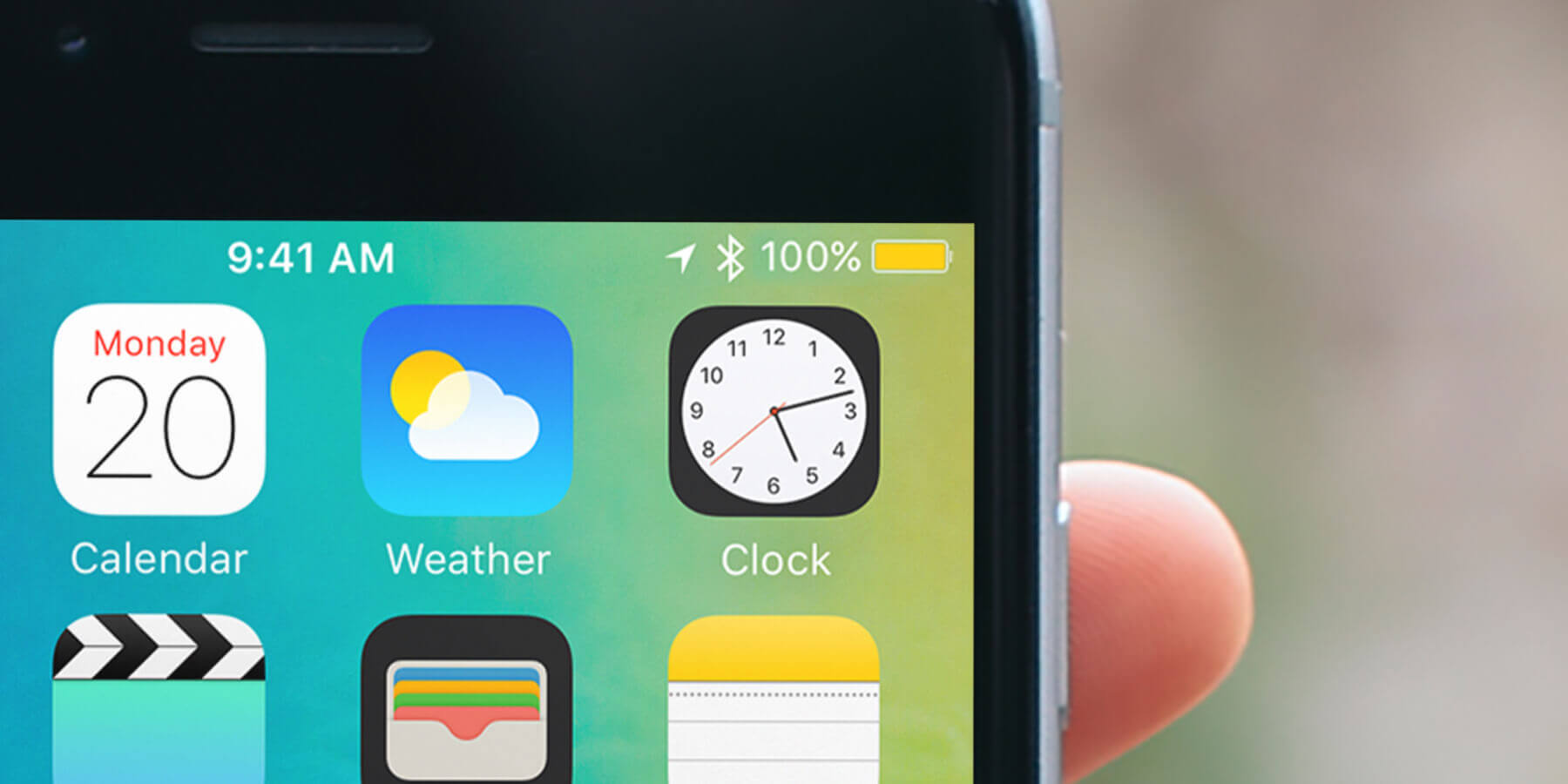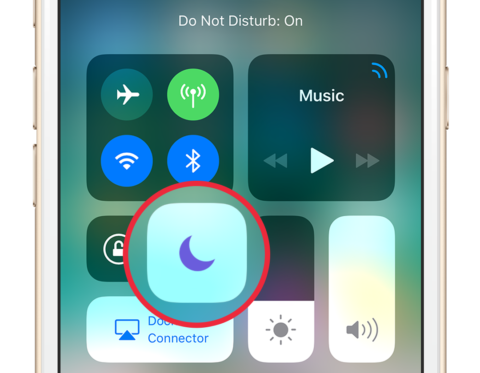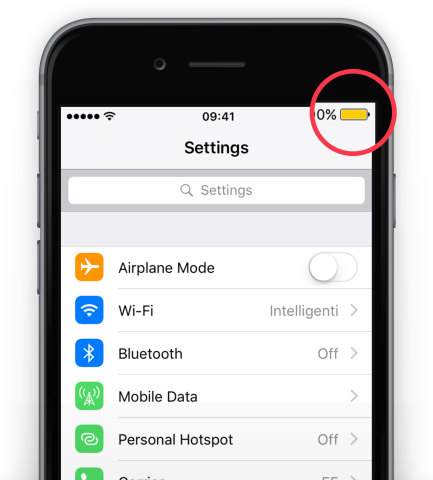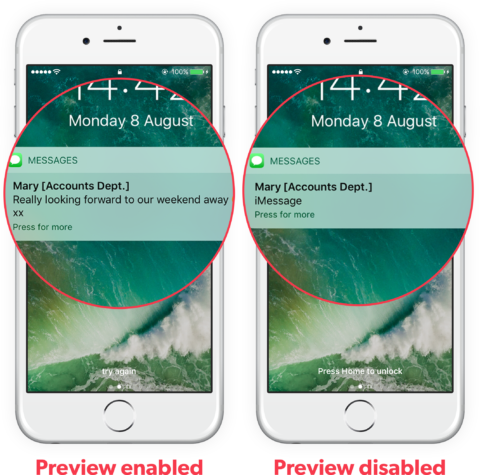iPhones and iPads are often praised for how easy they are to use, but Apple’s intuitive approach can sometimes leave users unaware of some pretty key functions. Here, then, are four incredibly useful iOS tips we couldn’t live without. Simple, but easily missed – do you know them all?
1. Do Not Disturb
Turning on Do Not Disturb mode silences all calls and alerts so you can get some peace. You’ll still receive notifications, but they won’t show on the lock screen and they won’t make a sound. You can toggle it on or off from Settings, or using the moon button in Control Center.
Even more useful is the fact that you can schedule this mode to turn on and off automatically at certain times of the day. To do so, open Settings, select Do Not Disturb, and turn on Scheduled. Choose the times you would like it enabled – this setting is particularly useful to ensure you’re not bothered overnight, or during important work hours.
2. Low Power Mode
There used to be dozens of manual tweaks you could make to extend battery life, but these days it’s much easier. Low Power Mode will automatically suspend certain battery-hungry processes in order to squeeze some extra usage out of your device. You can still make calls, access the internet, and even use Bluetooth – instead, less essential features like background app refresh, automatic downloads, and email fetching are disabled.
iOS will automatically ask if you’d like to turn Low Power Mode on when your iPhone drops to 20% charge, and it will automatically deactivate when you’re back up to 80%. The battery icon in the status bar turns yellow when Low Power Mode is active. You can manually activate this feature any time from the Battery section of the Settings app.
3. Hide text previews
As useful as text notifications can be, we don’t always want the exact contents of our messages to be displayed on the lock screen for all to see. Even if you’re not having an illicit affair or planning a surprise party, there’s nothing wrong with wanting a little privacy! iPhone X and above uses Face ID to obscure alerts to all but the device owner, but for the rest of us, there are some simple settings we can change.
Open the Settings app and press Notifications. Scroll down to Messages and turn Show Previews off. To make the same change in Facebook Messenger, tap the Me button in the top left, then tap Notifications and turn off Show Previews. For WhatsApp, tap the Settings tab in the bottom right, choose Notifications, and then once again disable Show Previews.
4. Tracking prevention
Many websites track you and target personalized adverts based on your online activity. To prevent websites from doing so on your device, go to Settings then tap Safari. Scroll down and turn on the option Ask Websites Not To Track Me. For the best chance of stopping targeted ads, you can also enable Prevent Cross-Site Tracking. Bear in mind this won’t remove ads completely, it will just mean they won’t be able to see your previous browsing history.
This isn’t a perfect solution, but it definitely helps. If you want to get really serious about privacy, consider using a content blocker, switching to another browser, or installing a VPN.