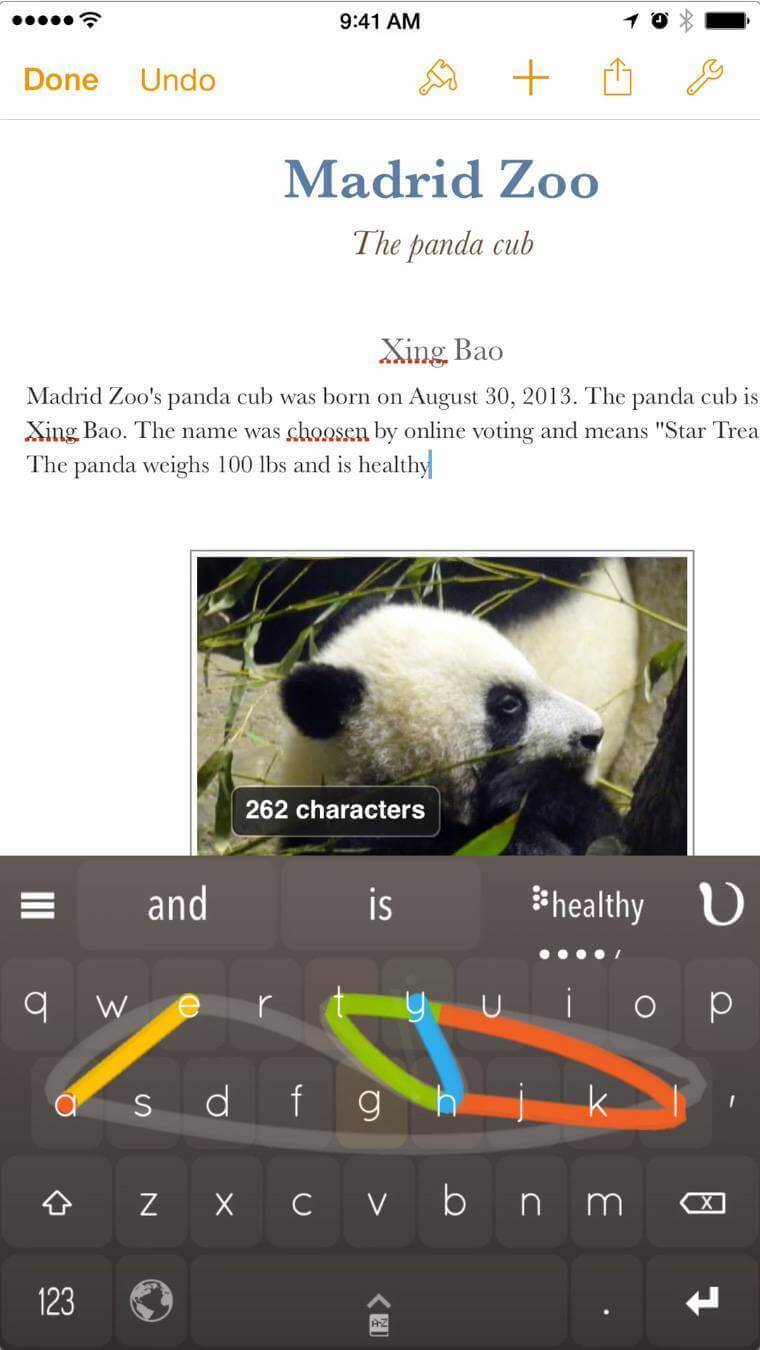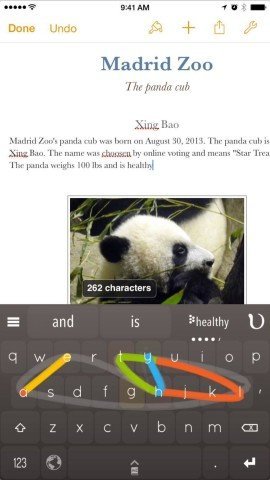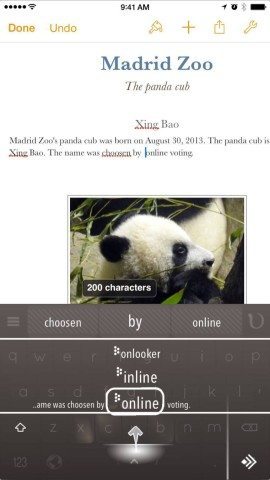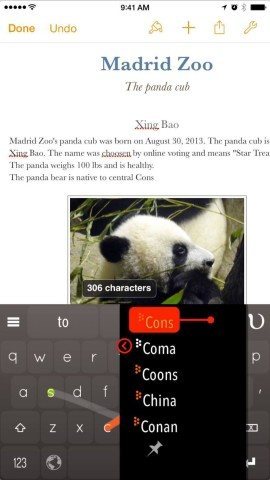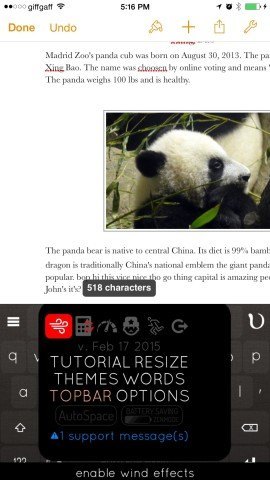Ever since Apple introduced support for third-party keyboards in iOS 8, we’ve been inundated with virtual keyboard options. Some iPhone keyboards are smaller than Apple’s, others introduce extra keys, while some are just plain old awful.
However, Nintype, developed by Jormy Games, is radically different to any of those other keyboards, and is the first we’d suggest as a true step forward in how a mobile keyboard can work.
Nintype combines the taps from a regular keyboard with the finger slides found in a keyboard like Swype. Unlike Swype you can use the keyboard with two thumbs, mixing taps and swipes together. That alone is a completely new approach, and you could forgive Nintype for doing just that. But it actually offers much more than just that…
Using Nintype
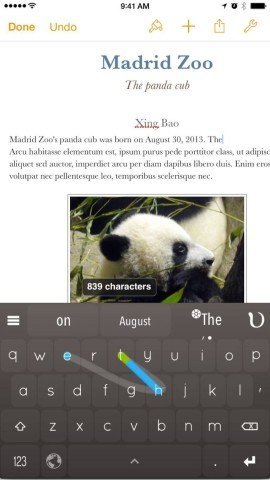
Type words in Nintype by using a combination of finger taps and finger slides. It takes a while to get use to but can become incredibly fast
You type as normal on Nintype but as you tap the keys they flash different colors. Sliding from one key to another forms rainbow colored lines between the keys and faint gray ‘wind’ marks if you type quickly enough. The effect is positively psychedelic at times.
It takes a while to get started, but a tutorial on first launch will take you through the basics. Tap the first key in your word and if the next letter is nearby you slide to it; if not you tap it. So you tap and slide between letters to spell out the word.
It’s this combination of tapping and sliding that makes Nintype so fast. Other apps have the slide technique, but you have to slide the whole word. In Nintype you mix and match taps and slides.
More Nintype text tricks
There are other text tricks to Nintype. Sliding your right thumb down from the top-right menu changes a word to the possessive: “it” to “it’s” for example. This is faster than typing out the apostrophe and “s” letter, but also fixes a common complaint of ours that predictive text frequently gets this wrong.
Sliding down from the “v” key to the Space bar enters a comma. Sliding up from the Return key enters a question mark. There’s no shortage of hidden tricks to learn in Nintype.
Using the Space bar as a cursor
One neat trick Nintype incorporates is that the Space bar also doubles as cursor navigation. Sliding your finger left or right along the Space bar moves the cursor back and forth. This is much faster and more precise than the traditional method of tapping and holding the text to move the cursor.
Word correction
It’s all too easy to miss a letter or get the wrong word when typing on an iPhone. The Topbar (the words above the keyboard) work slightly differently in Nintype to other keyboards. In the Apple keyboard the Topbar is used to predict the next word; in Nintype it displays the last three words typed. Tapping and holding a word in the Topbar brings up a dropdown menu with alternative words and the option to learn or retype the word.
Menus and options
Holding the Space bar brings up a menu where you can adjust various options. You can choose themes, visual effects and adjust the size of the keyboard.
A second menu, in the top left of the keyboard, offers another shortcut to a calculator and Emoji characters.
Speed and performance
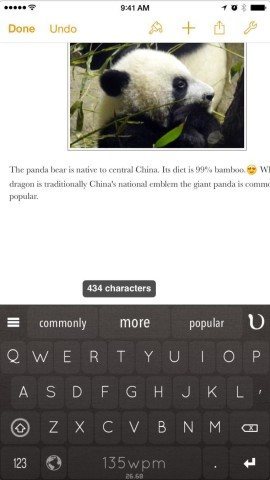
Once you have practiced with Nintype you can type incredibly quickly; an option displays your typing speed on the Space bar.
The makers advertise typing speed of up to 100 words per minute and we’ve managed to get up to 135 wpm (faster than we can type on a regular keyboard). This sort of performance isn’t to be sniffed at.
It’s worth taking the time to get to know Nintype. We find it far less frustrating to type on Nintype than on any if the other keyboards. Early iterations had quite a few bugs, as the developers tested out ideas, but now Nintype is up to version 1.7 and it seems to have settled into a groove.
Nintype is by far the fastest keyboard we’ve found for the iPhone. Nintype takes some getting used to, but once we got up and running we could type as quickly with Nintype as we could on a MacBook Keyboard.