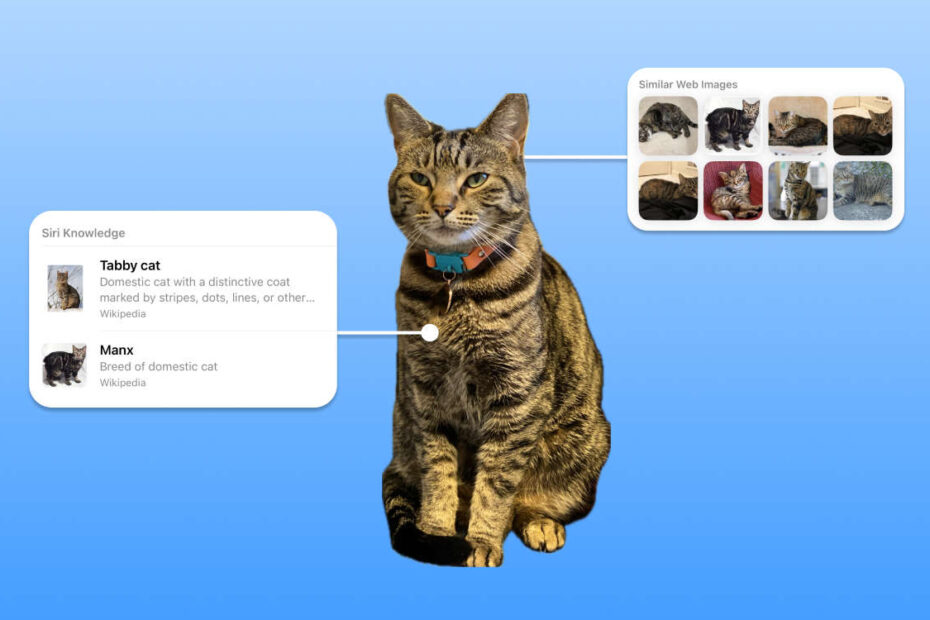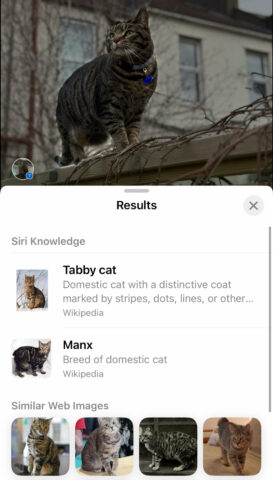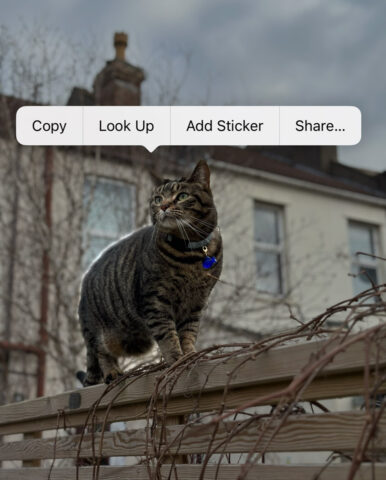iOS 17 is currently available in beta ahead of a full public launch this September.
- Visual Look Up presents information about things detected in photos
- iOS 17 adds the ability to snap a meal to find recipes
- It also adds two new ways to use Visual Look Up
What is Visual Look Up?
Apple first introduced Visual Look Up with iOS 15, automatically surfacing information about objects detected within photos. Snap something recognizable like a pet, or a landmark, or a book, and the Photos app will attempt to give you information about it when you swipe up or press the sparkly Look Up button on the tab bar.
You’ll be presented with Siri Knowledge about the item in your photograph, including a combination of Wikipedia information, links from the web, and more.
What can you learn about?
This feature improved with iOS 16 and then again with iOS 17. There’s now a considerable roster of things Visual Look Up knows about:
- Landmarks
- Statues
- Art
- Plants
- Pets
- Insects
- Birds
- Books
- Recipes
- Car warning lights
- and more!
How to use Look Up
There are now several ways to use this feature. As ever, you can swipe up on an image in the Photos app, or tap the sparkly Look Up button if it appears in the tab bar. But you can also press-and-hold the subject of your image to select it and choose Look Up from the pop-up menu.
With iOS 17, you can even use look up subjects found in video clips, though you’ll need to pause the video first. Another improvement is that you can now differentiate between multiple subjects in a single photo.
Wait, there’s more
Remember, there’s other cool stuff you can do with Subject Selection using the same press-and-hold gesture: try removing a photo’s background in an instant or turning your photos into stickers to use in the Messages app.