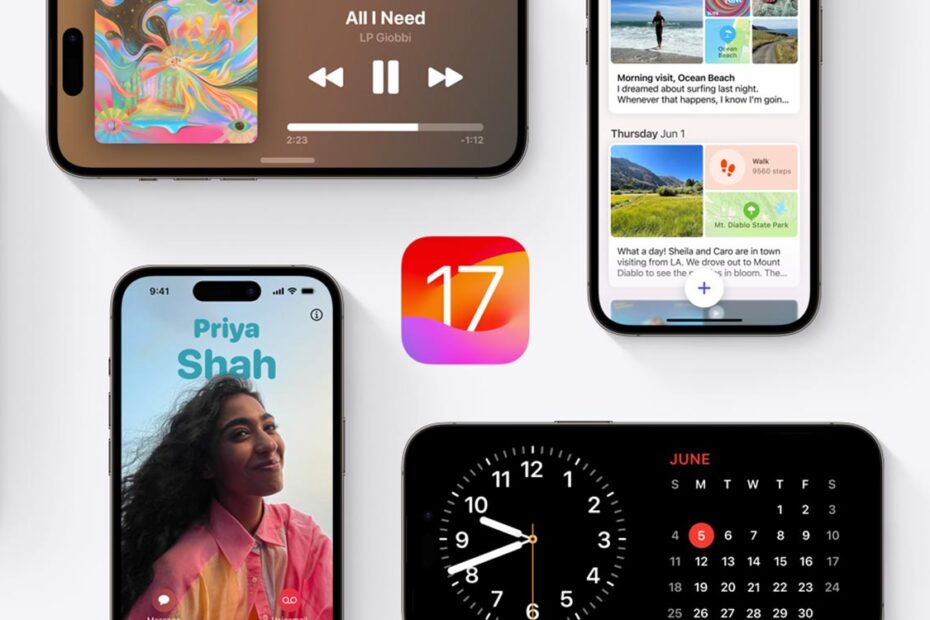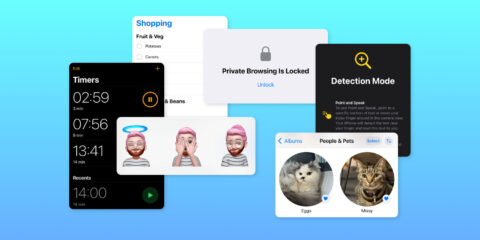iOS 17 was released to the public on Monday, 18 September 2023.
After three months of beta testing, and following on from Apple’s big event last week, it’s time for the whole world to experience all the new features first showcased at WWDC back in June.
When is it released?
At the time of writing, the update isn’t yet available, but it might well be by the time you read this. Apple tends to release software around 10 am PST and we expect the same this year.
If you’re reading this a few days later, you might even be running iOS 17 already if you have Automatic Updates enabled. That said, automatic updates can be notoriously slow, so we’d recommend kickstarting the install yourself to get access sooner.
How to install iOS 17
Open the Settings app and choose General > Software Update. If iOS 17 is available, follow the instructions to update your iPhone.
Note that you’ll need an iPhone that came out in the last five(ish) years to run iOS 17. That’s everything below. Unfortunately, older devices aren’t compatible with the new release.
- iPhone XR
- iPhone XS/XS Max
- iPhone 11 series
- iPhone 12 series
- iPhone 13 series
- iPhone 14 series
- iPhone 15 series
- iPhone SE (2nd/3rd gen)
What’s new in iOS 17?
Quite a lot! You can now make personalized contact posters and share them by holding two devices together. Messages had a redesign, AutoCorrect is less annoying, and you can keep tabs on your mental health. StandBy mode turns an iPhone into a smart nightstand, you can replicate your voice digitally, and Apple Maps finally allows downloadable maps!
That’s just the tip of the iOS 17 iceberg. There’s a lot more to try out!
For a full list of all the new features, see our New in iOS 17 post. Or download our full iOS 17 content update!
New content for Tips & Tricks
If you’re reading this from our Tips & Tricks for iPhone app, we’ve just released a free content update that covers everything new in iOS 17, and updates some older tips to bring them up to date with the latest release.
To get it, press the Settings button in the bottom right of the app, then Content Update. It might take a few minutes to install, but when finished you’ll find everything in the App Tips tab refreshed with the latest and greatest iOS 17 tips.
We recommend starting with the New in iOS 17 post in the Introduction chapter. Did we mention it’s completely free?
If you get stuck with the content update, drop us a support email or use this cheat sheet of new tips instead.