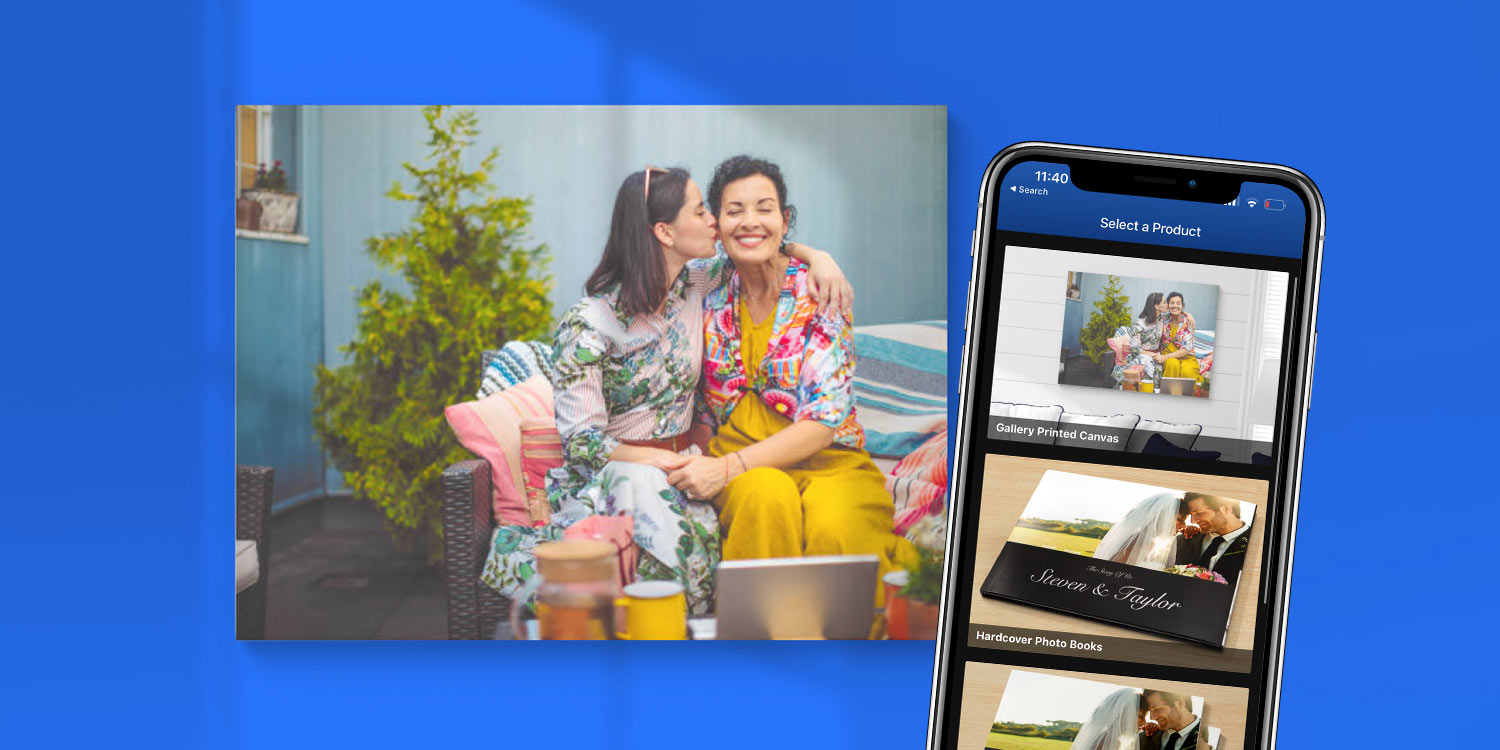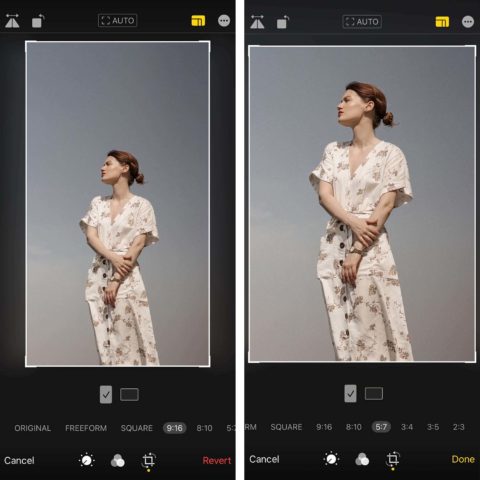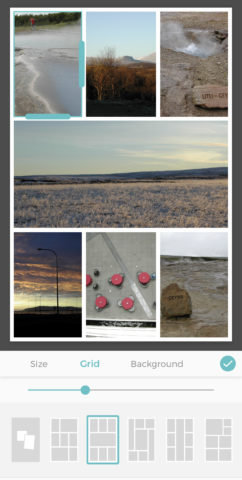Motif has been helping users make customized photo books for a while, and its parent company was Apple’s official printing partner for years. So we were excited to hear the app has expanded into canvas prints.
So excited, in fact, that we managed to bag an exclusive discount for our readers: enter offer code TAPSMART20 at checkout for 20% off plus free shipping!
Motif mini-review
But are the new canvas prints any good? We spoke with the team at Motif for more info, and they sent us the largest canvas available (24 x 36 inches) to check out.
We’re pleased to report that it looks great – fantastic print quality on a slick canvas material that comes perfectly wrapped “gallery-style” around a solid pine frame. The wall mounting bracket makes it easy to hang, and the app takes the hard work out of the creation process, too.
That’s because Motif’s clever “image curation” feature auto-magically plucks the best shots from your camera roll, and its built-in editing tools make it a cinch to tweak things or even build up a collage of multiple pics. There are plenty of customization options and a good range of canvas sizes to choose from.
Motif’s recent 3.0 update also brought Apple Pay for an easier checkout process and ‘Magic Resize,’ a popular feature from the Mac version of the app.
But to get the very best results, you’ll need more than just a good printing service. Here are a few simple tips to ensure you get the very best results when ordering prints from Motif – or anywhere else, for that matter.
1. Edit your photos
Before loading anything into the app, make sure your snaps are looking their best. Whether that means making some subtle adjustments in Photos or cracking out your favorite editing app is up to you. Just don’t go overboard with filters and remember that colors will look a little different in print than they do on your screen.
2. Make your own collage
Likewise, although the Motif app allows you to collage multiple shots together, if you have something very particular in mind you may be better off using a bespoke collaging app. These allow you a ton of precision when it comes to arranging photos – just make sure you know what aspect ratio your chosen canvas is before designing a layout to ensure the whole thing will fit without cropping.
3. Choose the right settings
Remember that, unlike a flat print, a canvas has depth – and Motif gives you plenty of options therein. We’d recommend choosing the smaller 0.75-inch edge for small canvases or the larger 1.5-inch edge for easier wall hanging. You’ll also have to choose whether or not to wrap the image around the edge of the canvas. In our view, a wrapped canvas looks very smart – but if you choose this option make sure nothing important is near the outsides edges of the photo.
Once again, you can use our offer code TAPSMART20 at checkout for 20% off plus free shipping. It’s a great excuse to get some of those neglected snaps out of your camera roll and into the real world.